I had a list of companies in my Dynamics 365 Sales environment and a Power BI report with the last 12 months of sales data. I wanted to take that list of customers in Power BI and use it to update a flag in CRM that was called “active customers”.
I started doing this by putting Power BI and CRM next to each other on my same screen and then searching and updating the records. But, like any good procrastinator, I decided to take a tour and find a better way to do this.
How to use data from Power BI to update CRM
There’s a visualization in Power BI called “Power Automate for Power BI”.
This visualization allows you to specify the data you want from the current dataset, including the context of any selected records, and send it to Power Automate. Once you get the data into Power Automate, the world is your oyster.
Steps for getting data into Dynamics 365 from Power BI
- Open a Power BI report in the Power BI service that has the data you want to pass into Dynamics 365
- Add the Power Automate for Power BI visualization
- Follow the steps on the visualization
- Make sure you select the appropriate environment
- Put the data fields as needed into the “Power Automate data” in the visualization pane
- Click the “Edit” button in the “More actions” menu (the ellipsis)
- Now you’re in Power Automate
- Create a Power Automate flow
- In my case, I used the flow to cycle through the records passed in by Power BI and update the account table in Dataverse
- After creating the Power Automate flow, click the “Save and apply” button and it will connect the flow to the report.
This will create a Button in your Power BI report. This will take the data that you have and pass it in as a table for Power Automate to process.
Other ways to use Power BI and Dynamics 365 Sales together
It’s pretty straightforward, but could also be pretty powerful. Here’s a couple more ideas:
- Write to CRM the amount of trailing 12 months revenue, and have it update once a month
- Add records to a marketing list that have bought over 50,000 of services from me
- Add records to a marketing list once they start purchasing a certain service
- Send an email with the Customer and last month’s revenue (sorry Power BI Premium licensing)
If you want to learn more about how to implement Power BI or Microsoft Fabric at your company, let me know at Tapestries Group.
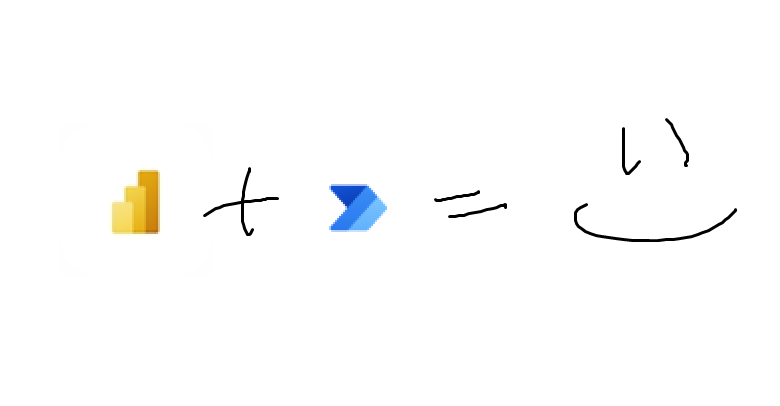
Leave a Reply Cancel reply