This post will be relevant to you if you are using Power BI to calculate utilization like I referenced in a past post. This particular report has a separate date table, and I like to display the data by putting the start of month value in the columns of a table.
Sometimes, though, I run into a little issue because I have the calendar created for the entire yet, but there’s no data yet. If I try to use the relative date filter in Power BI to see only this year’s data, it shows the ENTIRE year (even the months in the future with no data).
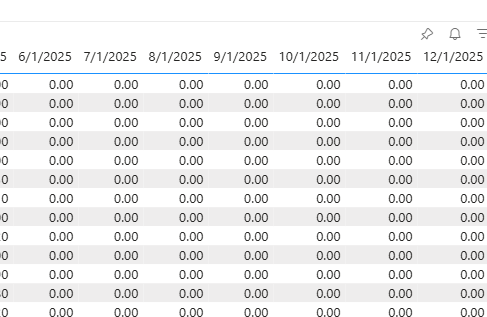
If I instead try to use relative date for last 5 months or whatever, then I need to periodically update my report as months elapse. Also, not a great solution.
Showing YTD results in a utilization table
As people like to say, more is more. Add both filters. The filters shown in the filter pane are typically additive – only the union of the filter criteria selected will show.
To have this year’s data show, but not see the subsequent months before we should, add both a “is in this year” and “is in last 1 year” relative date filter.
Et voila.
Leave a Reply Cancel reply