If you got here from my LinkedIn post, welcome. If not, happy to have you anyways.
Let’s say you have a saved view, and you want to share it with other users. How would you do such a thing? It’s pretty simple.
Navigate to System administration –> Setup –> Personalization
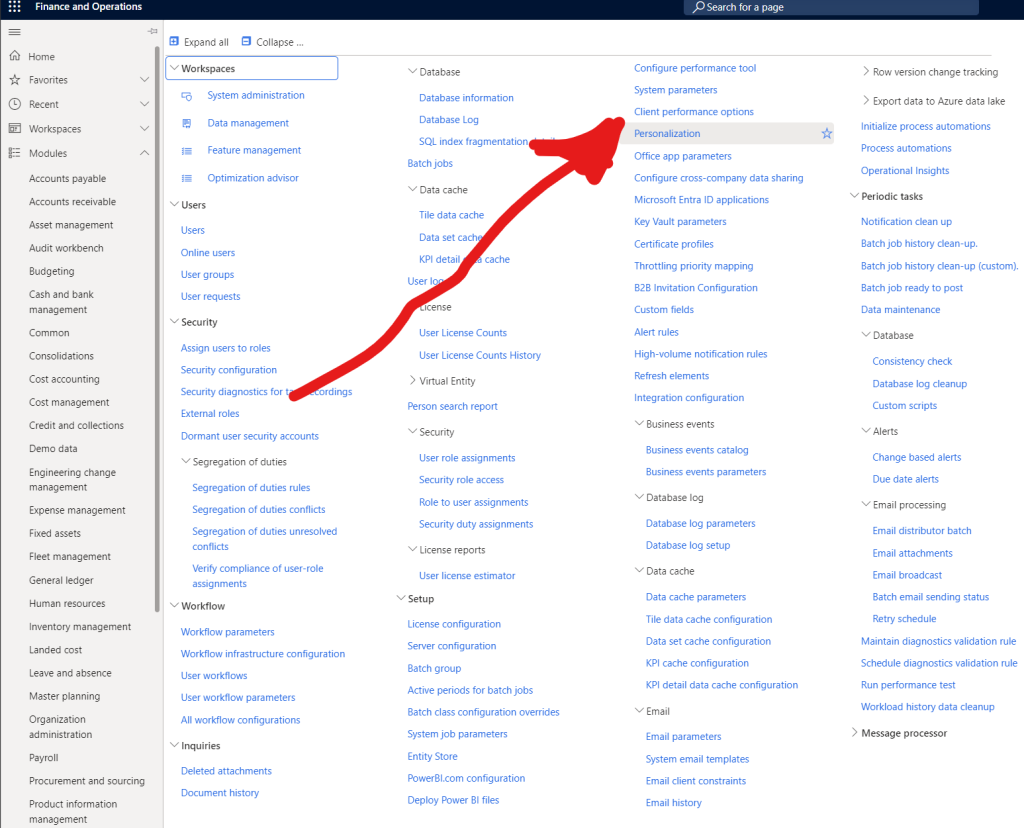
Once you open this form, click the “Personal views” tab.
This will show you a list of all the views that you’ve personalized. Now, my list is obviously very short because I’m working in a demo environment; you might have to sift through this to find the one you’re looking for.
Once you do, you can click the “Publish” button. This will pop-up a dialog that allows you to specify the security roles that you want to share the view to.
Select the roles, click the “Publish” button, and you’re done! It might take a little bit of time for the view to be available to your users, but tell them to be patient!
If you’re looking for other tips like this, make sure to check out my learning paths page!
Leave a Reply Cancel reply