This one was popping up randomly and I couldn’t figure out. Finally got to the bottom of it today.
When creating a new project in Dynamics 365 Project Operations, there’s a couple of steps that have to happen:
- Create the project
- Enter a project manager
- Add the team
- Add the tasks, and assign the team members to it
Every once in a while, when trying to create the tasks, I was getting this error message:
We couldn’t open your plan.
As you could see, it also helpfully suggested to just wait and open it later. Well, I waited a long time, and it never fixed itself.
How I troubleshot it
Well, like normal, I just poked around again. After spending some time on it, I came across the “PSS error logs” form. You can find this form in the Settings module under the “schedule integration” button group.
Once I found this form, I saw an “XrmCalendarError”. Clicking into the details yielded the following error message:
CalendarId: ‘2e79b1b6-114a-46cb-90bd-9ae97a02421c’; TeamMemberIds: ‘b0918aa2-55bb-ef11-b8e8-6045bdd4ca81’; Errors:
NoCalendarRules:
Another day, another obscure error message. At least it gave me some ideas to look at.
There were only two team members assigned to this particular project; the project manager and another user. I use XRMtoolbox and looked at the msdyn_projectteam entity to see if there were any calendars referenced there – there weren’t.
My next step was to look at the calendar causing the problem. When I did that, I saw that there was a “primaryuserid” assigned to it. I then found out who this user was and did some digging.
What was the problem?
Lo and behold, the user didn’t have any working dates in their calendar.
How did I fix it?
I created some working dates for the user.
After doing this, when I clicked on the “Tasks” tab, the error went away and the form opened properly.
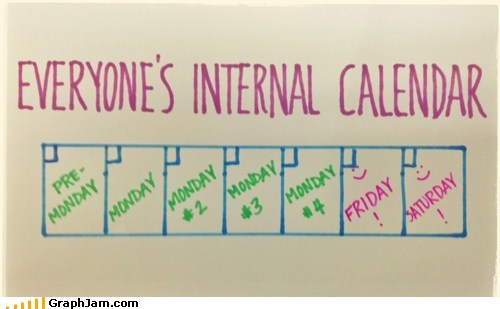
Leave a Reply Cancel reply